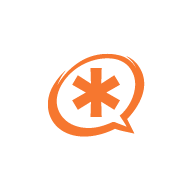
Welcome to Switchvox for Microsoft Teams!
Overview
Switchvox app allows Microsoft Teams users to start a phone call using Switchvox PBX.
Prerequisites
To use Switchvox app you will need:
- Cloud or on-premise Switchvox PBX environment. You Switchvox PBX have to be accessible from Internet. To setup a trial Switchvox Cloud system, please visit https://www.sangoma.com/products/communications-services/unified-communications-business-phone-systems/switchvox-cloud/
- Extension on Switchvox PBX
- Switchvox softphone, for example Switchvox Phone app, or desk phone connected to Switchvox PBX. You can find software download links on your Switchvox admin console page, or you will receive these links for your Switchvox environment administrator
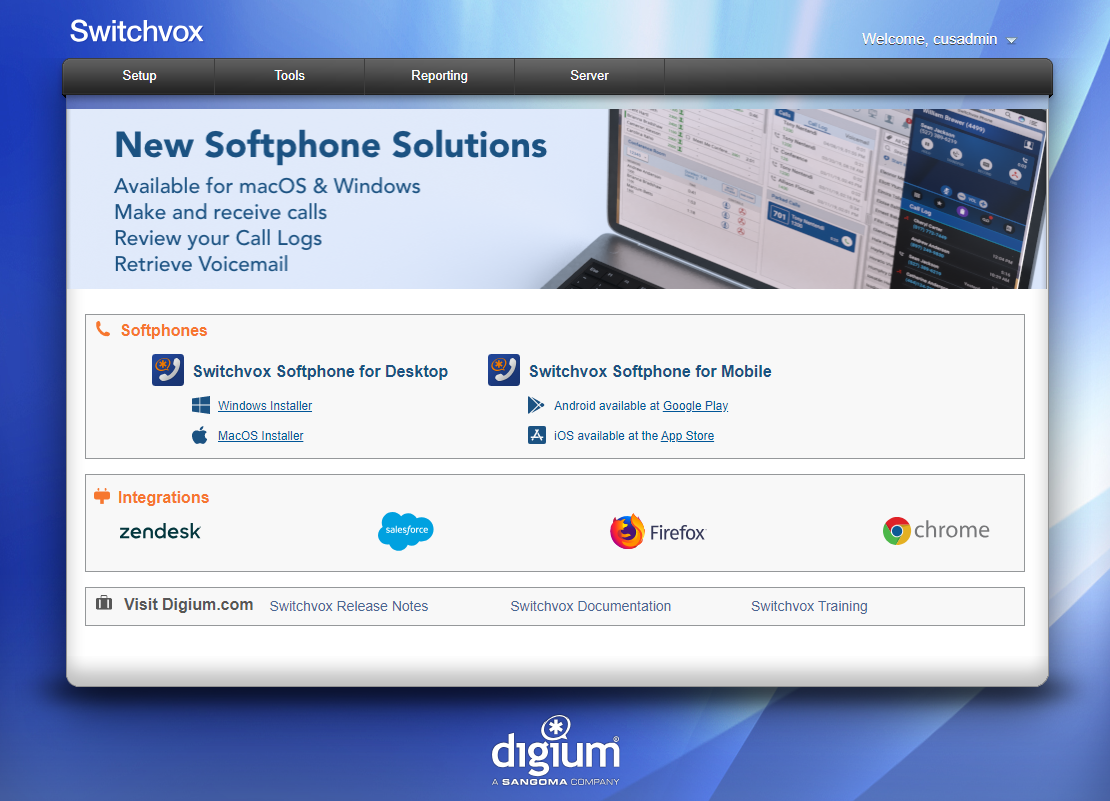
- To allow directory lookups functionality, please refer to Notes to administrators section.
Installation
After installation you will see Switchvox app icon on shortcuts bar of Microsoft Teams. You can use this icon to open Switchvox bot conversation.
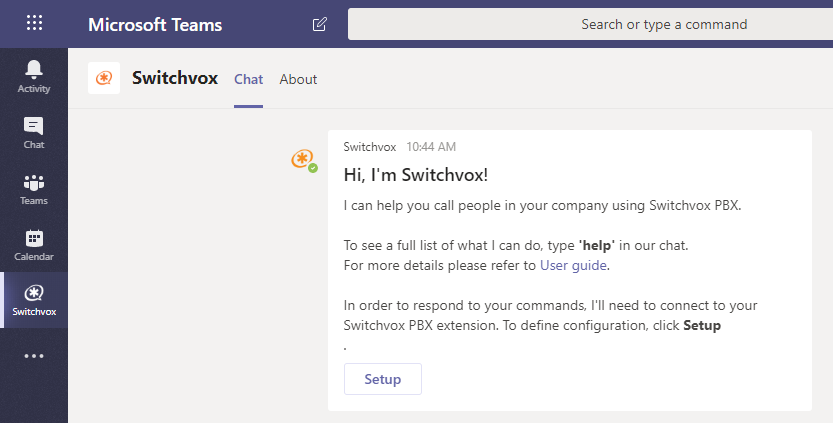
Switchvox app will send welcome prompt with Setup action. Use Setup action to configure the app. You will need to provide following information:
- Switchvox PBX server address
- Extension on Switchvox PBX
- Extension password
Commands
Switchvox app supports several commands allowing connect to Switchvox PBX and start phone calls.
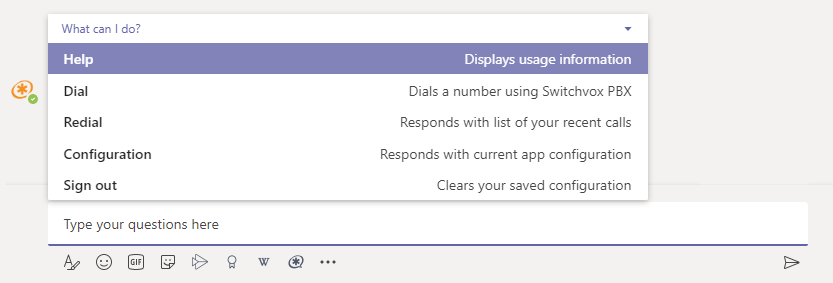
Help
When Switchvox app receives command it can not handle, or when Help command is sent, quick usage info is sent back to you.
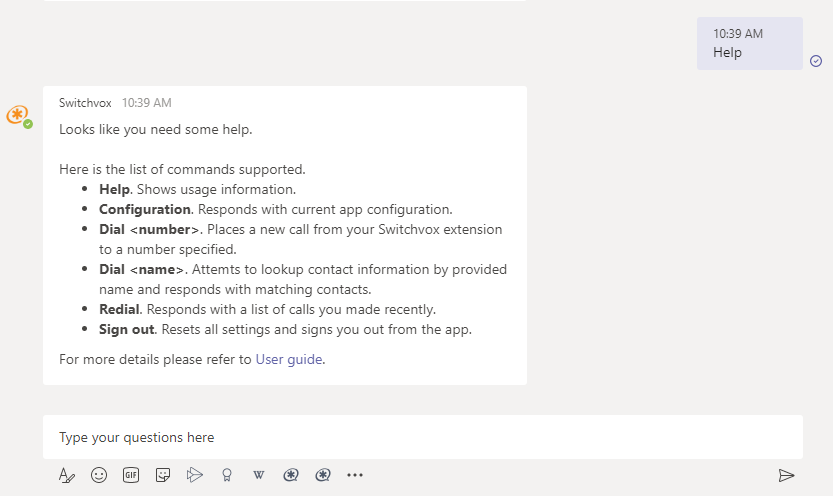
Configuration
You need to configure Switchvox app to start making calls. This could be done using Setup command on initial welcome prompt
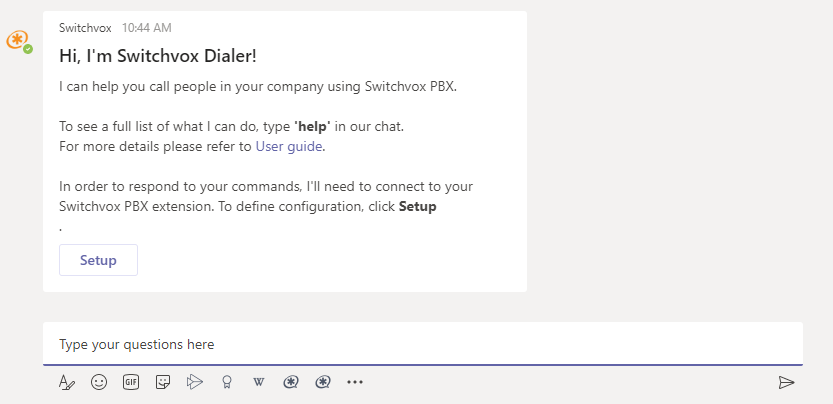
Or you can send Configuration command and click Edit configuration
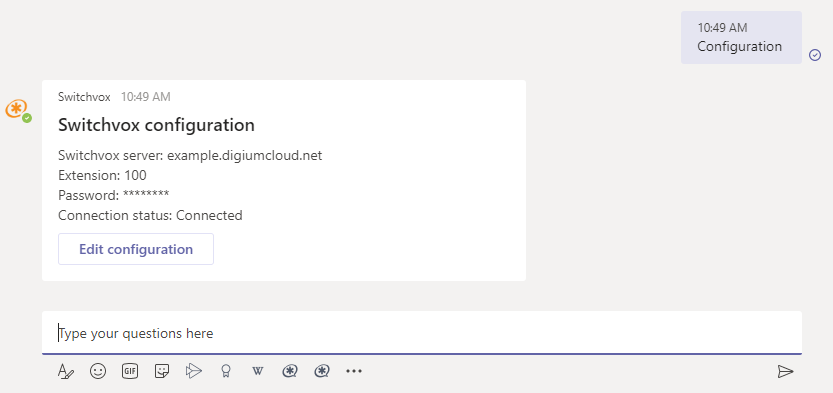
In both cases Switchvox app will open a form to configure connection to your Switchvox PBX
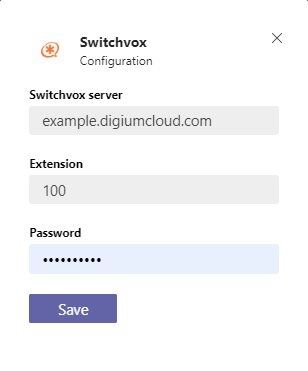
Once configuration is defined and saved, Switchvox app will try to connect to PBX and will send updated configuration information in bot conversation.
Dial
Dialing is main use case for Switchvox app. Whenever you need to place a call you do not need to leave Microsoft Teams. You have several ways you can initiate dialing:
- Send Dial <number> command. If you are already connected to Switchvox PBX, then dialing will start immediately. Otherwise you might be prompted to define PBX configuration.
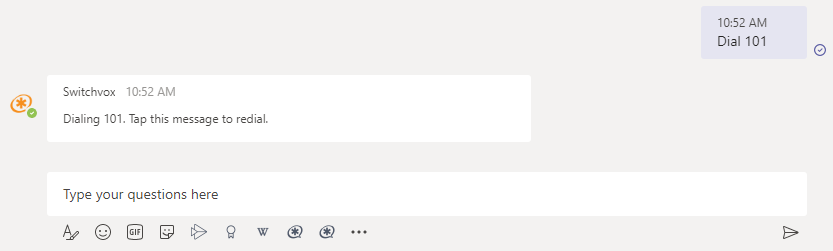
- Send Dial <name> command.
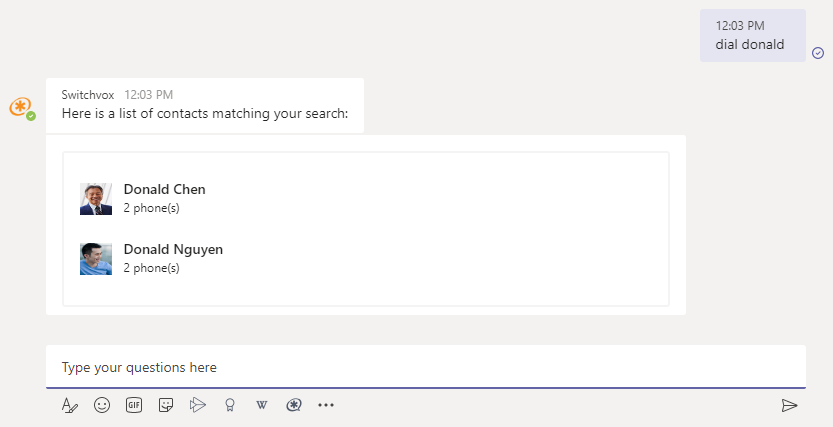
- Click Switchvox action in Microsoft Teams compose box

- Type @Switchvox in Microsoft Teams command box. This might be treated as your Switchvox dialpad. Once Switchvox Dialer command is entered in compose box, it will stay there. Enter phone number, press Enter on keyboard and new call will be placed.
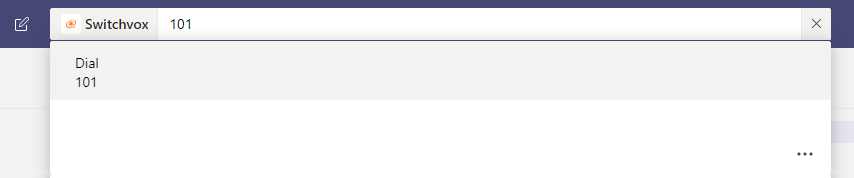
After placing a call, Switchvox app will notify you, by sending a message. You can click this message to redial the same number later.
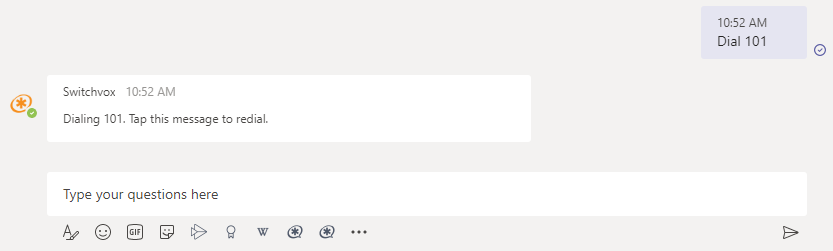
Redial
Switchvox app tracks a list of numbers dialed using the app. To show your recent calls list use Redial command.
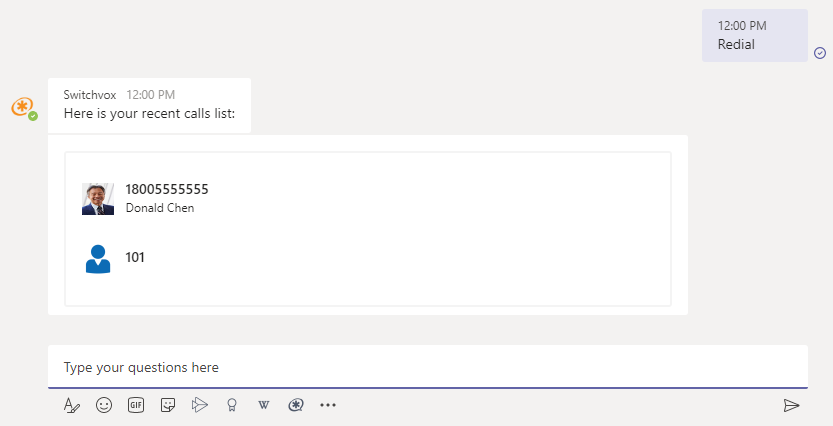
Clicking an item in redial list will open dialer form.
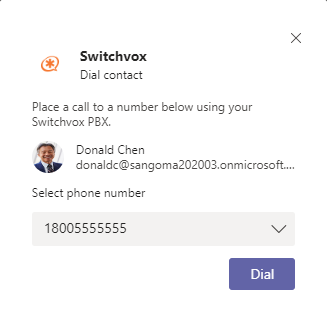
Select or enter a number when prompted and click Dial to start a call.
Sign out
Sign out clears all information collected by application for the user, including configuration, recent calls list, authentication information. Please note that even though configuration is fully cleared on server, bot conversation history will be preserved.
Once user is signed out, Switchvox app will send a welcome message to start app configuration again.
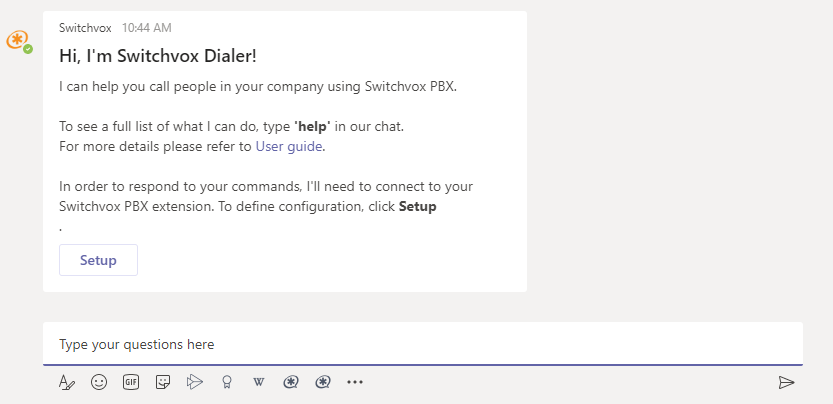
Contextual dialing
Switchvox app adds an action at the bottom of Microsoft Teams compose box. This action behaves differently depending on your current context.

- When used in personal chat, it will lookup phones information of person you are in conversation with and will open dial form.
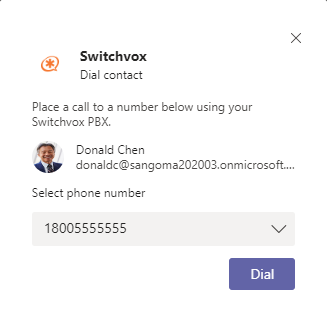
- When used in group chat, it will present a list with all chat members. Select a contact to dial and Swichvox dialer will present dial form.
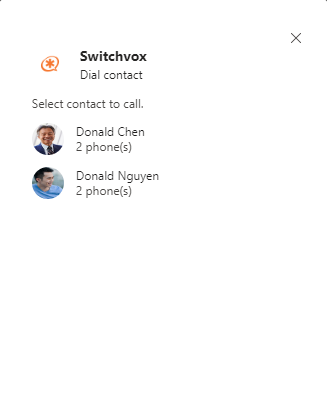
- When used in channel, it will present a list with channel members. You can also search contact in this form by name.
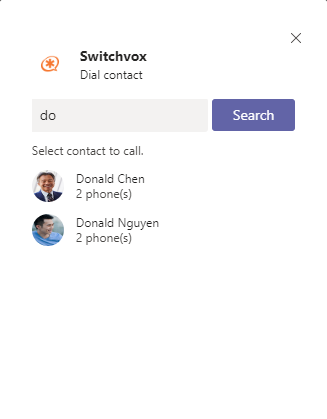
- When context is neither of above, for example you use Switchvox action within a bot conversation, it will present a form with whole organization directory. You can also search contact in this form by name.
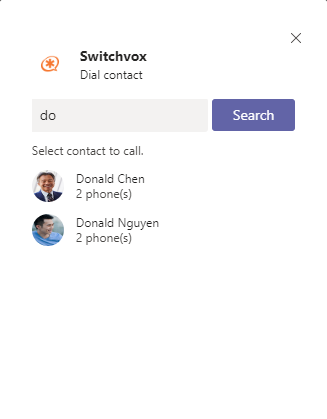
Notes to administrators
Switchvox app has to be granted access to several scopes in your Active Directory, to allow app perform contact information lookups in Active Directory on behalf of a user. This step can be performed only by account with administrative permissions. List of scopes:
- Chat.Read - used by the app to resolve chat members
- Groups.Read - used by the app to resolve channel members
- User.ReadAll - used by the app get information about user phones and image
Procedure of granting such access to the app is very simple.
- Open https://ms-teams-swvx.sangoma.com/admin/
- Enter your Azure Tenant ID (e.g. 00000000-0000-0000-0000-000000000000) or Tenant FQDN (example.onmicrosoft.com)
- Click Continue